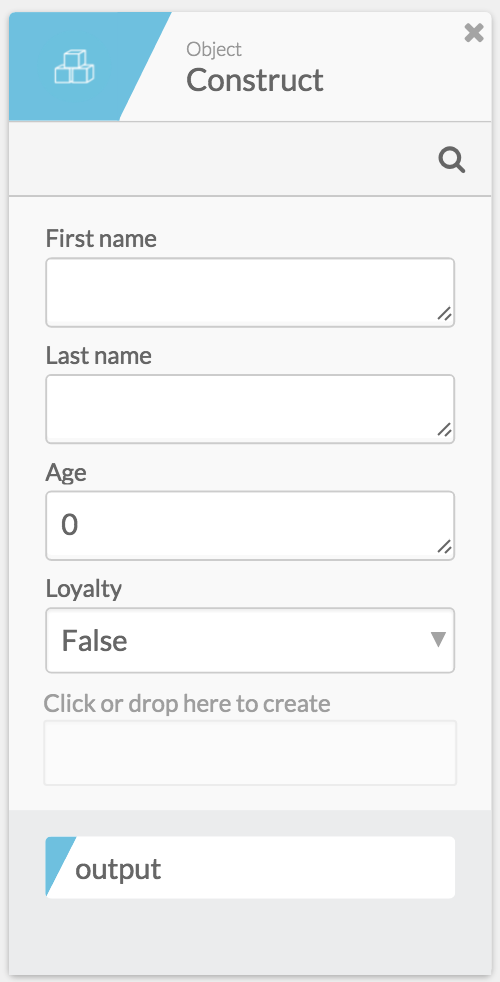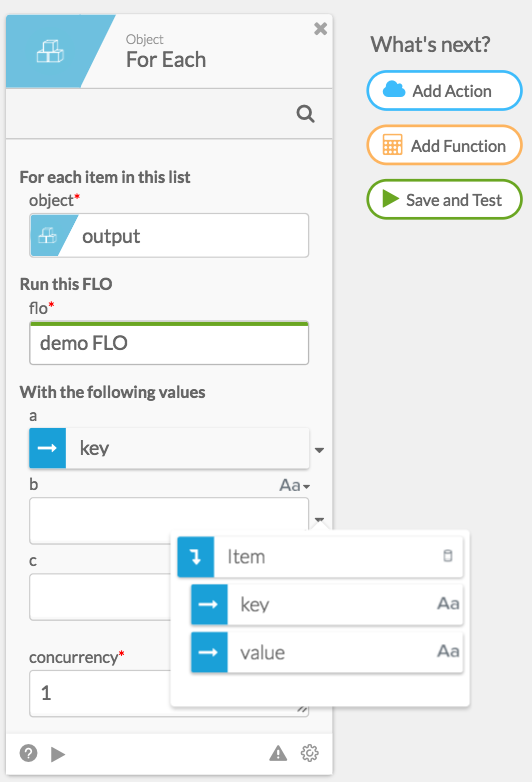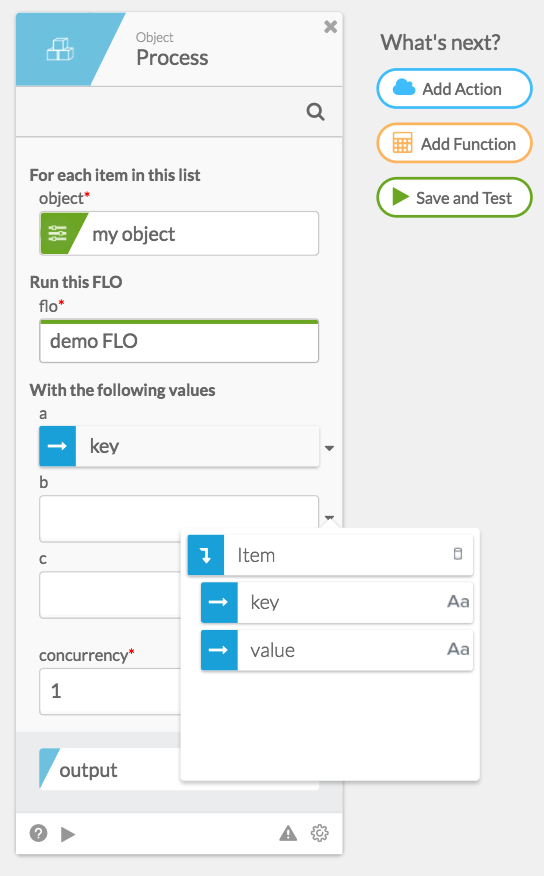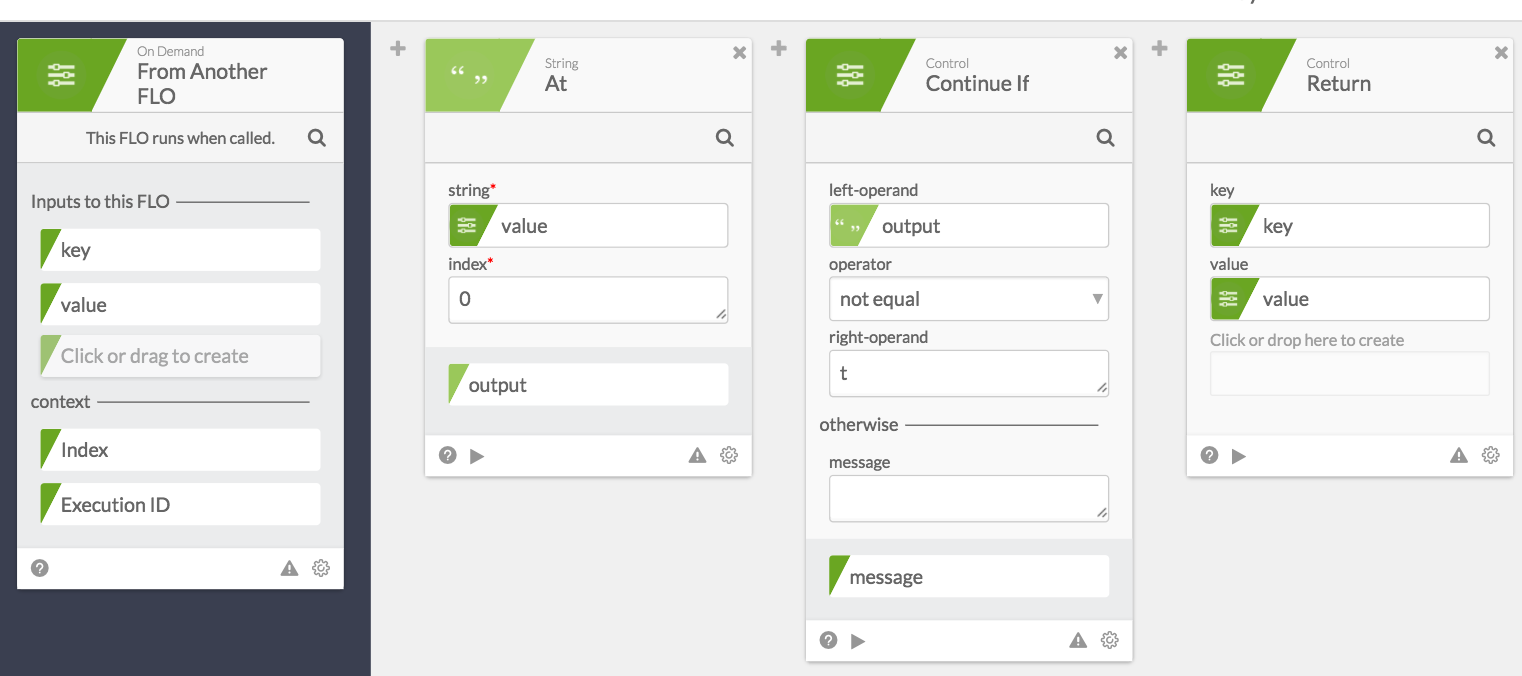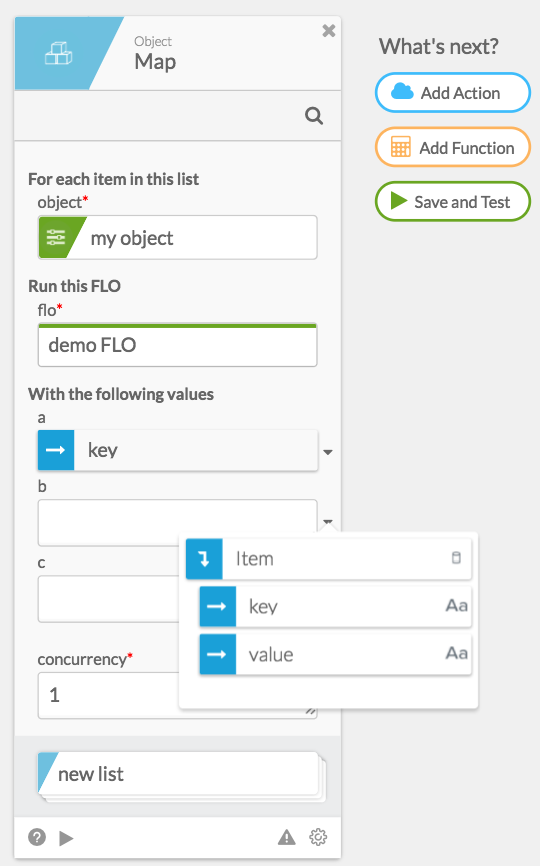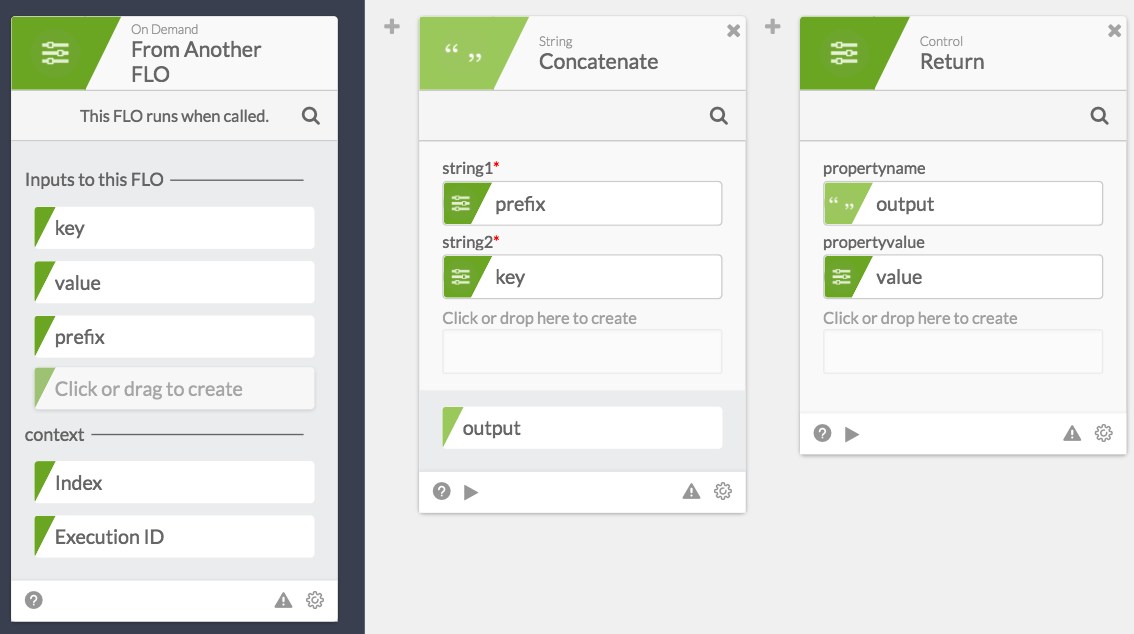Removes keys with no values associated (e.g. null, “”, {}) from an object. Similar to the Object - Filter function but with the added ability of choosing whether or not the filtering is recursive.
Input Fields
- object: the object you want to operate on
- recursive: indicates how to handle objects that have sub-objects (see example below)
- when false: the object is cleared of any keys that have empty values at the top level only
- when true: the object is cleared of any empty keys, at any level
Output Fields
- output: your input object without the empty keys
Examples
If the input object is {"Name":"Emily", "Age":"", "Settings": {"test":{ }, "test2":"value2"}}
If recursive is false, then output is {"Name":"Emily", "Settings":{"test":{ },"test2":"value2"}}
If recursive is true, then output is {"Name":"Emily", "Settings":{"test2":"value2"}}