New Group Post
Start your Flow whenever someone posts in a certain group in work chat. After adding the New Group Postcard to your Flow and authenticating it, you will need to follow these steps to manually configure the webhook in Workplace:
- Save your Flow and turn it on (you do not need to have other cards in your Flow yet, you can come back and add them later).
At the bottom of the New Group Post card, select the “Webhook Settings” icon.
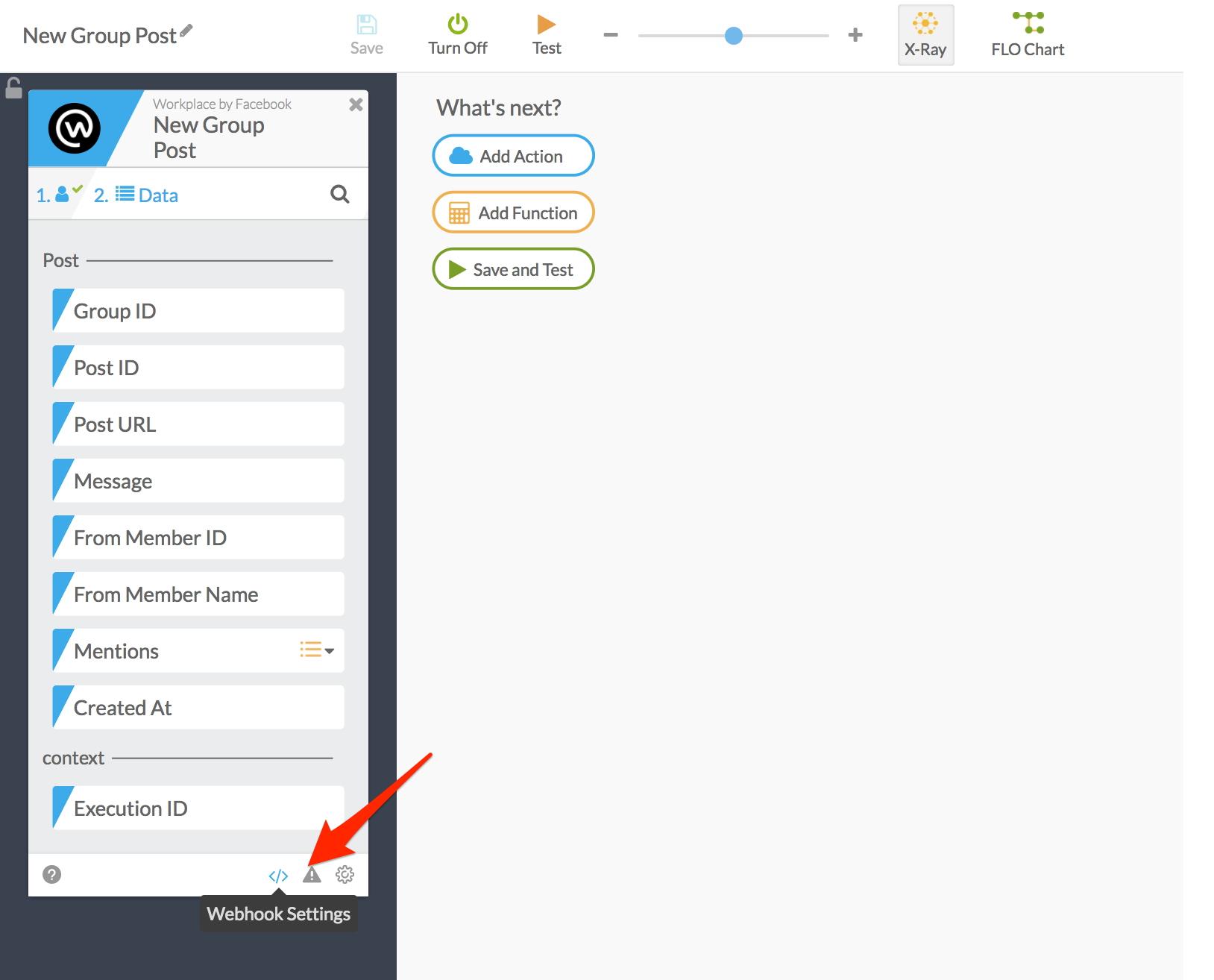
This brings up a dialog with the webhook URL. Click copy.
Inside Workplace by Facebook, find and open the custom integration that you created during the authentication step.
Inside the “Configure Webhooks” panel, select the “Groups” tab. Paste in the webhook URL from Azuqua, and select the “posts” subscription field. You do not need to provide a “Verify Token.”
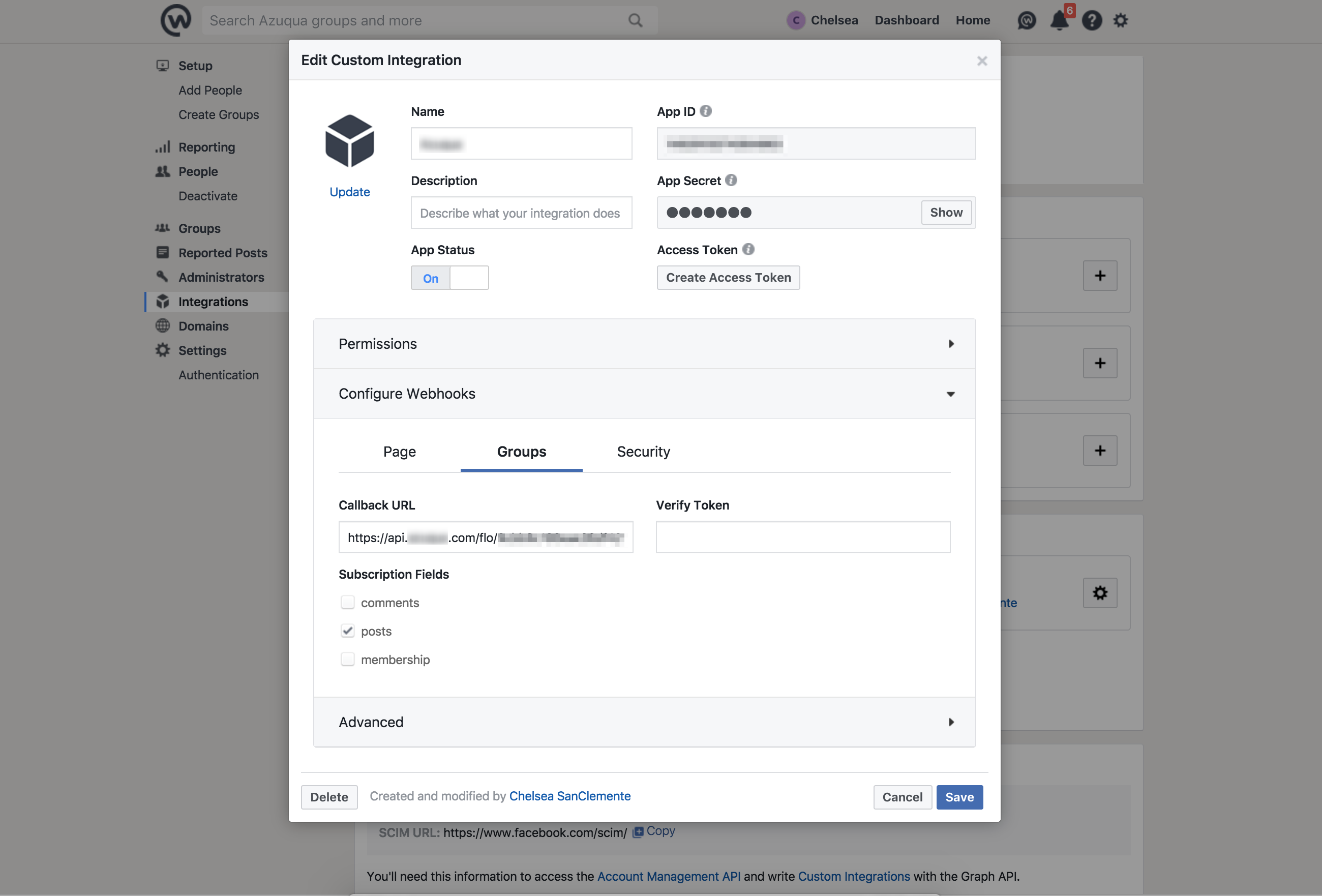
Select “Save” to save your webhook. If you receive an error, it is possible that your Flow is not turned on.
Return to Azuqua and finish building your Flow. You will see one empty execution in your Flow history. This is a test sent by Workplace when you saved your webhook to check that the URL was valid. All future executions will contain data sent to your webhook.
NOTE: Because Workplace only allows you to configure one group webhook URL, you will only be able to have one active Flow that uses New Group Post. Creating a new Flow that begins with New Group Post the will invalidate the previous URL and cause your existing Flow to break.
Fields
- Post
- Group ID (text): The ID of the group where the post was created.
- Post ID (text): The ID of the post.
- Post URL (text):The URL for the post.
- Message (text): The content of the post.
- From Member ID (text): The ID of the member who made the post.
- From Member Name (text): The name of the member who made the post.
- Mentions (list of text): A list of mentions in the post.
- Created At (text): When the post was created.
