Authorization
The first time you add a Workplace by Facebook card to a Flow, you will need to create a configuration. This will allow you to connect to your Workplace by Facebook account, save your account information, and reuse that configuration next time you build a Flow with the connector. That way, you don’t have to sign in every time you want to build a Flow with this Connector. Instead, use the configuration you have already set up. You can create and save multiple configurations and share them with your teammates.
In order to create a Workplace by Facebook configuration you must be an administrator. Here’s how to create a new configuration for the Workplace by Facebook connector:
- Log into Workplace by Facebook.
Inside Workplace, select “Manage Integrations” from the left-hand menu. If you do not see this option, you may not have the permissions necessary to create a new configuration.
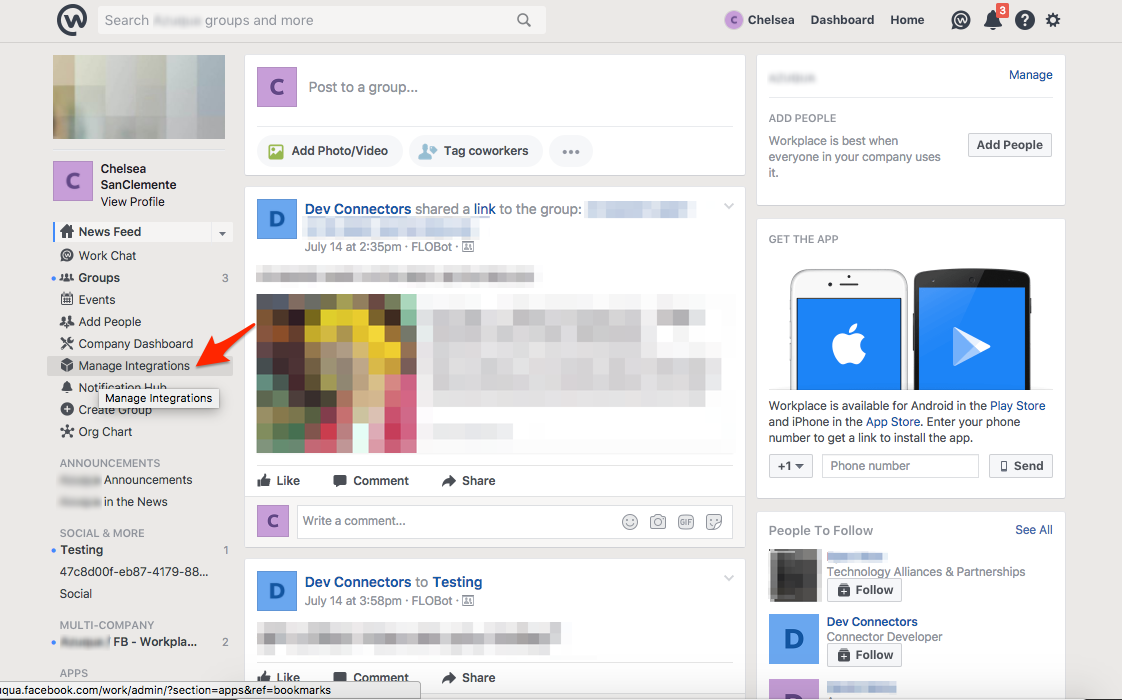
Inside the Integrations dashboard, scroll to the bottom and select “Create Custom Integration.”
Give your custom integration a name–this will be how you reference the integration in messages and mentions, so choose something that is easy to remember. Provide a description of your integration, and select “Create.”
Select the following permissions for your integration: Read content, manage content, manage groups, impersonate account, message any member. Without all of these capabilities, some actions will not be will not be functional.
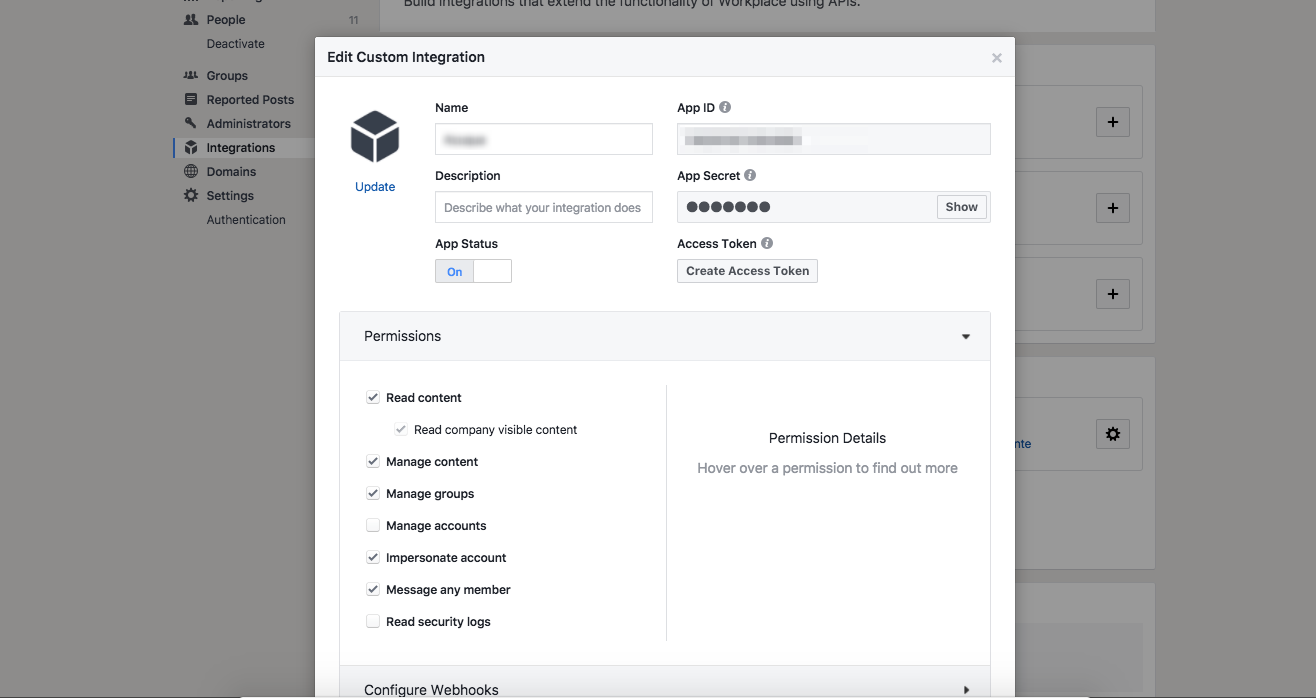
Select “Create Access Token.” This will generate a unique access token that will allow you to authenticate your integration in Azuqua. Copy it and save it securely for later use. If you lose your token and have to regenerate it, your Flows will break until you update your configuration with the new access token.
Select “Save” to save your new integration.
Inside Azuqua, add the Workplace by Facebook card you would like to use to your Flow. Click “+ Connect Workplace by Facebook” to add a new configuration.
Choose a nickname for your configuration. Choose something unique, since you may need to be able to tell your configurations apart in the future after you have created more than one.
Paste in the access token you obtained from Workplace by Facebook into the “Access Token” field.
Select “Create” to finish creating your configuration.
