Aprimo - Marketing Operations webhook event. Listen for events defined in Aprimo, that will trigger the Flow in real time.
Instructions
- In order to create an Aprimo Webhook, you will first need an accessible URL endpoint before configuring the Webhook in Aprimo. This can be done by creating a Flow using this webhook, and then save the Flow. Click the ‘Webhook settings’ button at the bottom right of this card. This will present you with the Webhook URL. Copy the URL.
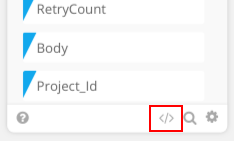
- Provide the URL when configuring your Aprimo Webhook.
- Once you have created your webhook in Aprimo, you should then be provided with a Webhook secret or key. Enter this value as the ‘Webhook Secret’ option.
- Trigger your webhook.
Options
- Webhook Secret (string): Enter an Aprimo webhook secret/key. This is provided by Aprimo when your webhook is created.
Output Fields
- Output
- Title (string): is the readable name for the CalloutLocation.
- Id (string): Record ID
- ObjectTypeId (number): The Aprimo Object ID for creates, updates, or deletes on an Aprimo object, or 9963 for task status actions.
- ObjectResourceName (string): The Aprimo Object resource name.
- ObjectId (number): The ID of record that triggered the webhook.
- CreatingUserId (number): The Aprimo User Id of the user who triggered the event. This may be an actual user of the system or a service user if the event was triggered by an automated process.
- EventTime (string): The time the event originally occurred in UTC.
- EventId (string): A unique ID for the event, consistent through any retries.
- CalloutLocation (number): indicates the type of webhook in integer form.
- DatasourceId (number): An internal value used by Aprimo for diagnostic purposes.
- CalloutType (number): The Aprimo Object ID for creates, updates, or deletes on an Aprimo object, or an Aprimo webhook ID if triggered from a task status action.
- RetryCount (number): The retry count of this message.
- Body (string): An ID used by Aprimo for diagnostic purposes.
- Project_Id (string): The project ID associated with the task that triggered the status action.
- Step_type (string): The workflow step type associated to the task. Different step types may require different REST API calls to get additional data (for example, a review task may have more information than a basic task).
- Test_mode (string): Test mode may be turned on when configuring a workflow status action in the Aprimo workflow designer. This can be used by the receiving service to decide to take actions if workflows are still being tested.
- Raw
- headers (object): Raw headers that are sent in the Webhook request.
- body (object): Raw body that is sent in the Webhook request.
- HMAC Validation
- Status (boolean): The status of the HMAC validation. True if it was validated successfully, and false if it was not validated successfully.
- Response Code (number): The status code that was returned to Aprimo based on the validation status. Returns a 200 if the validation was successful, and 400 if it was not successful.
