In this module we’ll present what we consider to be Best Practices in working with Designer - your Flow-building interface. Above all, if you follow a few simple guidelines you can Stay Organized and Keep your Flows (Human) Readable and easy to work with.
Course Material
In this module we’ll present what we consider to be Best Practices in working with Designer - your Flow-building interface. Above all, if you follow a few simple guidelines you can Stay Organized and Keep your Flows (Human) Readable and easy to work with.
Overview
In this module we’ll present what we consider to be Best Practices in working with Designer - your Flow-building interface.
Above all, if you follow a few simple guidelines you can Stay Organized and Keep your Flows (Human) Readable and easy to work with.
Naming Your Flows - Organization
In the world of software development, naming conventions are often critical. Why? Primarily because it helps with efficiency … if you can easily make sense of what you’re working with (like filenames and code) you can focus on getting work done. In our case, this means creating great Flows.
Let’s jump into the product and review some Best Practices …
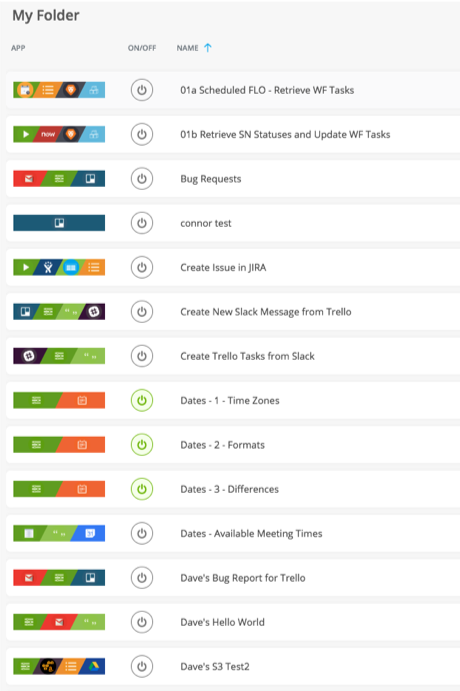

Best Practices
Ultimately you want to be able to look at a name and know exactly what a Flow is doing. You can affect this in many ways such as:
- Use prefixes to “group” Flows together
- Use numbers to help with sorting
- Make Flow names descriptive enough to help with filtering
By using these techniques you can easily:
- Maintain sort order
- Enhance readability (e.g. I can “grok” what a Flow does at a glance)
- Provide for versioning (if you preserve previous Flows)
- Utility/Helper Flows
Also note that in the Card View you have additional means to sort your Flows. You can toggle Card View by clicking the icon that looks like four squares (see image below).
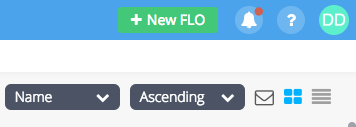
Naming Your Flows - Child / Utility Flows
Child Flows: Flows which are used by other Flows
Utility Flows: A helper Flow which may be very generic and used by other Flows
Some Tips:
Place Child/Utility Flows in a seperate folder if there are many. This helps to aggregate groups of related Flows in an easy-to-find manner.
Naming Child Flows is often even more important than the parents. Why? Because it’s so easy to forget the parent Flow, thus it’s a good idea to use techniques such as:
- Name Child Flows that have clear parents
- Leverage a prefix (such as “sub-Flow”) if a Flow is used by many other Flows
- Good descriptions can help document where a particular Flow is being called from
Naming Fields and Outputs
Veteran Flowgrammers will discover some lesser known features that also significantly enhance readability. Renaming fields and outputs are key in helping here!
Naming Fields
Each field within a Card may be renamed. Clicking the Type icon adjacent to the field name, then clicking “Customize” will grant you access to customize your field.
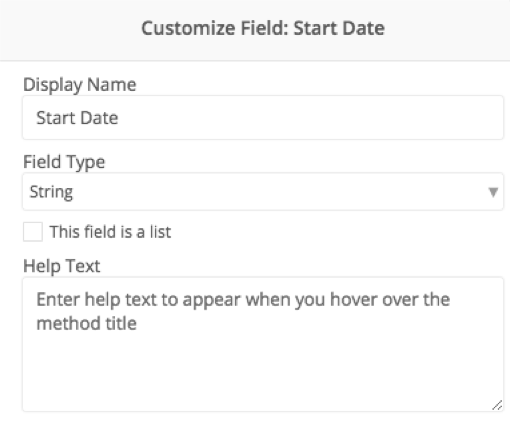
You can also add Help Text here which can further enhance understanding.
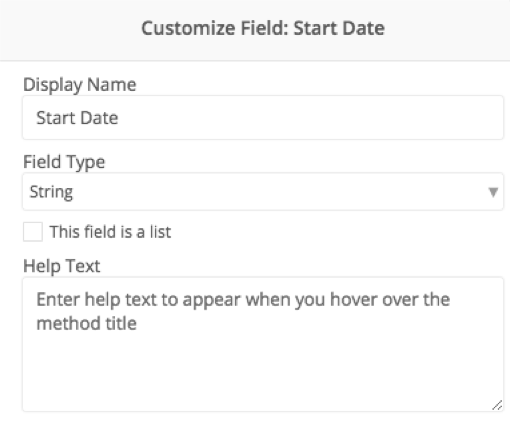
Naming Outputs
Similar to this you may customize / change names of Output fields.
This is particularly helpful in making sure you leverage the correct field.
Naming Cards
Also a lesser-known tip is that you can rename a card!
To do so, as you would with fields, - Click the gear icon at the bottom right of the card - Select the “Edit Card” option - You’ll be given the option to rename the card and even add a description!
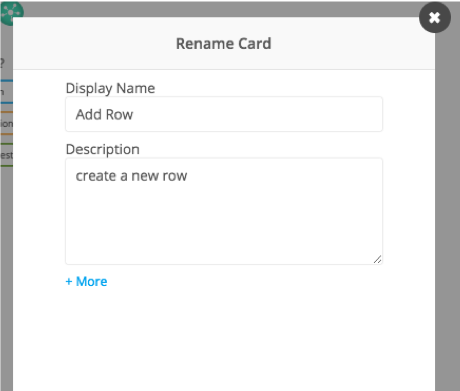
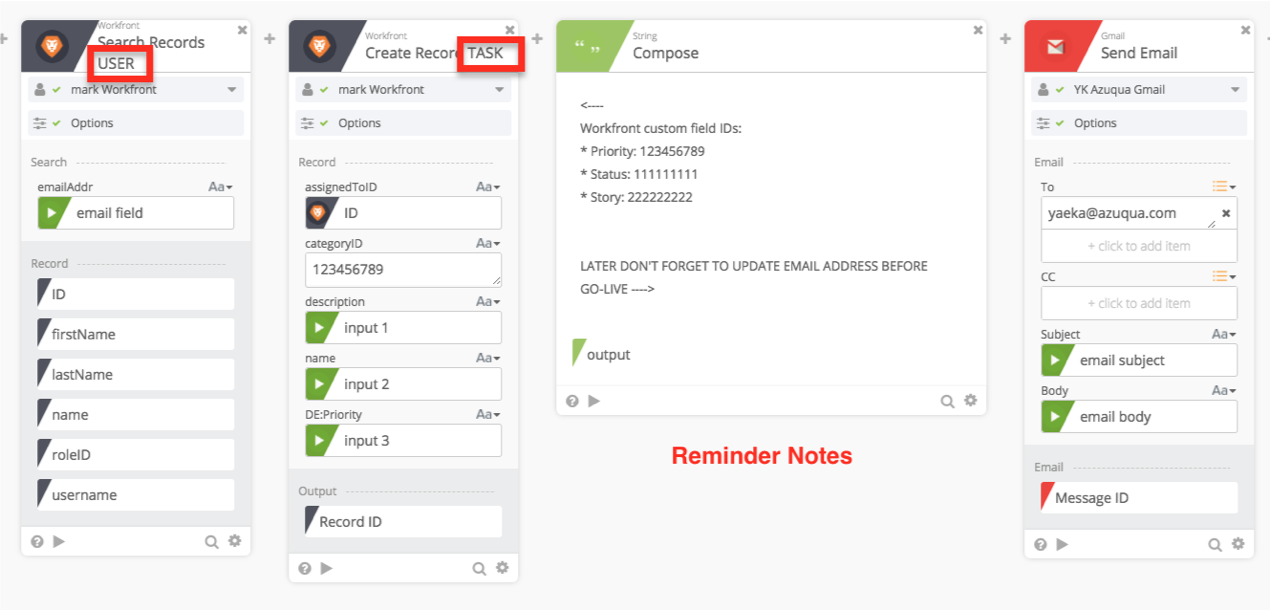
Folders
Additionally one can leverage Folders to group collections of related Flows.
Generally, using good naming conventions for your Flows is better.
Folders, however, are helpful in a couple key ways:
1) If you know there are Flows in a shared environment which you don’t want others to use (testing Flows for example)
2) If you know you will need to export/import Flow packs, keeping all Flows within the same Folder is a great practices so that all child Flow hookups stay intact.
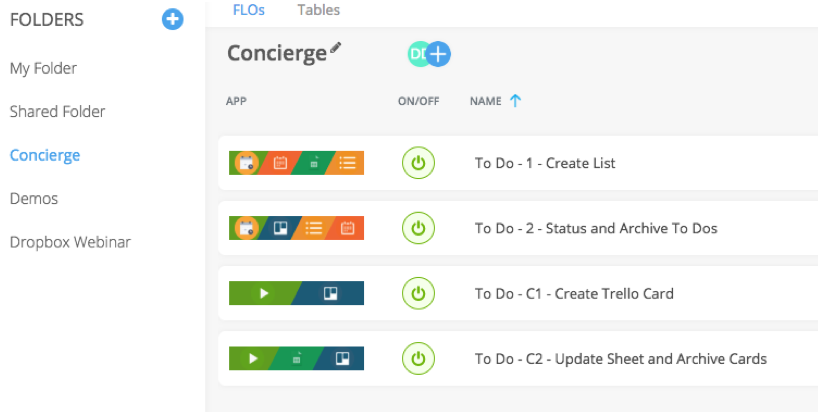
The Notes Card (formerly the Compose Card)
As the product evolves we offer more capabilities for internal documentation. At the time of the video recording we found Flowgrammers leveraging a Compose card for in-Flow notes. This trick is no longer required with the inclusion of the Notes card.
You can simply add a Notes card via the “Add Note” option in Designer:3
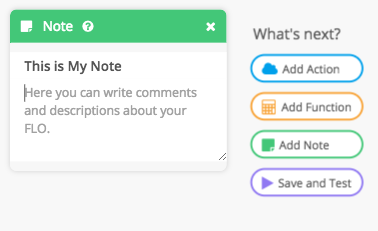
Adding a Notes card does not contribute to run-time processing and can provide for a simple way to add quick notes about a Flow.
Benefits include:
- A reminder (for you and others) of what is happening in Flow
- This is really beneficial for when you’re building a Flow and have to stop
- You can document what you were doing and be able to quickly pick up when you return!
- To-do reminders
- e.g. “change the folder ID before moving this from sandbox -> production”
Summary
With these Best Practices you should have a good idea on how Stay Organized and Keep Flows (Human) Readable.
