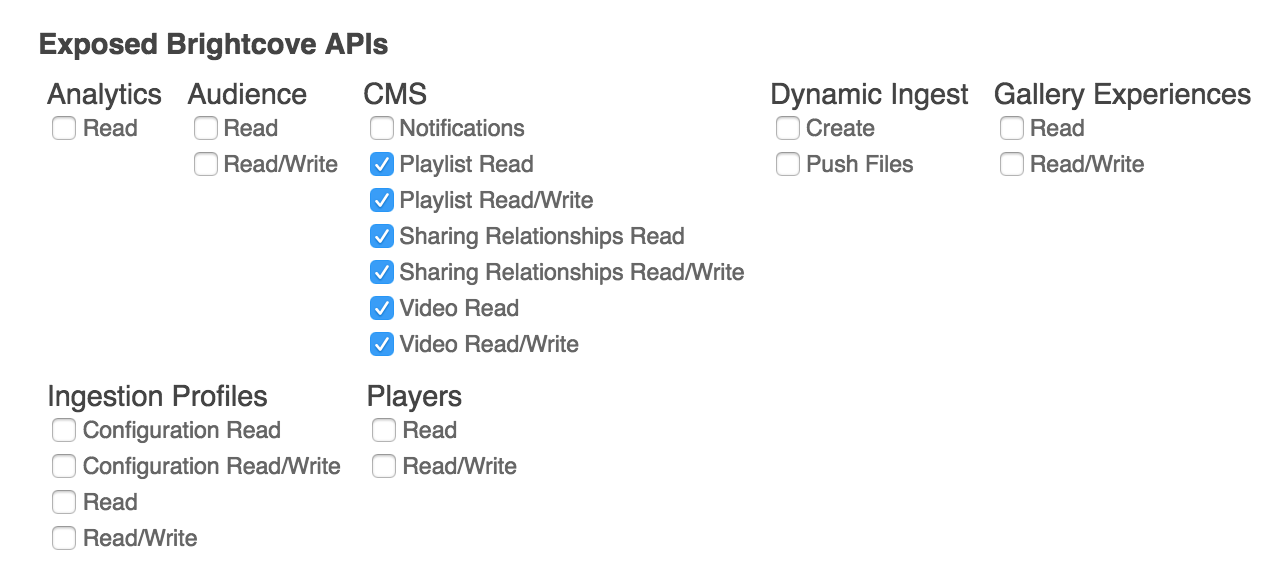Options:
- Request Type (dropdown)
- GET
- POST
- PUT
- DELETE
- PATCH
Inputs:
- Request
- Full URL (text) - This is everything needed for http request. For example, to GET a list of videos, your value for this field would be “https://cms.api.brightcove.com/v1/accounts/{account_id}/videos". To get account_id, you need go to ADMIN -> Account Information.
- Query _(object_ or string) - Any query parameters can be passed as an object or as a string.
- Body (_object_ or string) - Any body parameters can be passed as an object or as a string.
- Headers (object) - Any additional headers that you need for your request. You do not need to enter “Authorization” headers, as these will be added to the call when it runs.
Outputs:
- Response
- Status Code (number)
- Headers (object)
- Body (object)