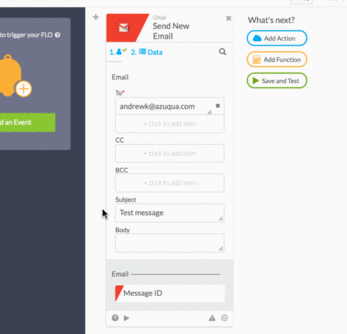Lesson 1 – Remote control your apps with ACTIONS
Choose an app and then an Action to get your first card.
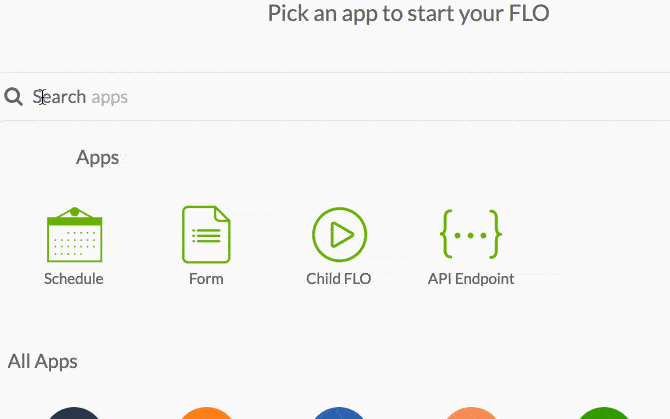
Click Connect to give your Flows permission. You’ll only need to do this once for each app you want to connect.
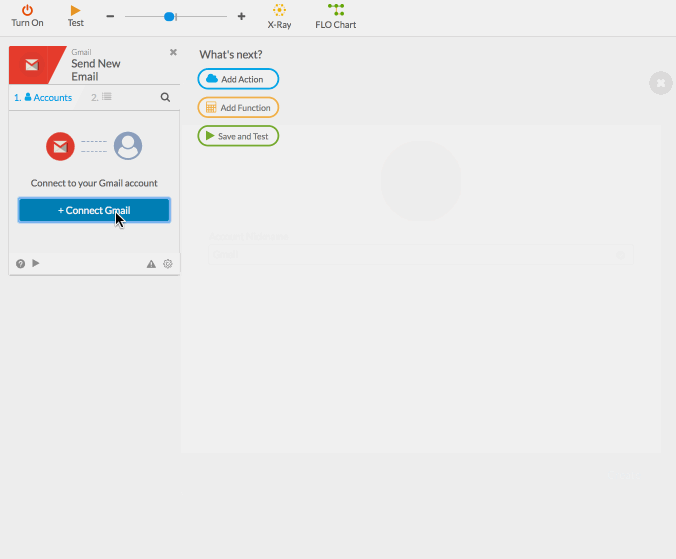
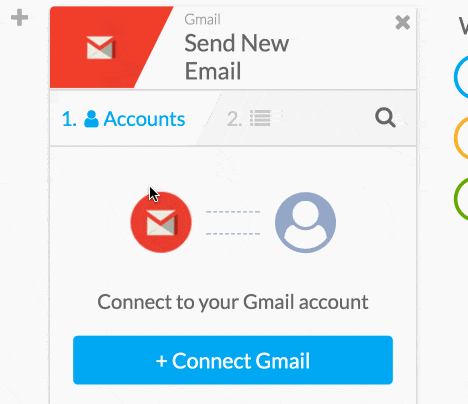
Depending on the action, you may have to specify Options, such as which spreadsheet, table or folder to use and which fields you want to use in your Flow.
Your card is ready to use. Provide inputs and click the card’s Test button to try it out.