Lesson 2 – DRAG & DROP to define your workflow
Click “Add Action” to pick another action or “Add Function” to get a built-in action, such as a math or text (aka “string”) operation.
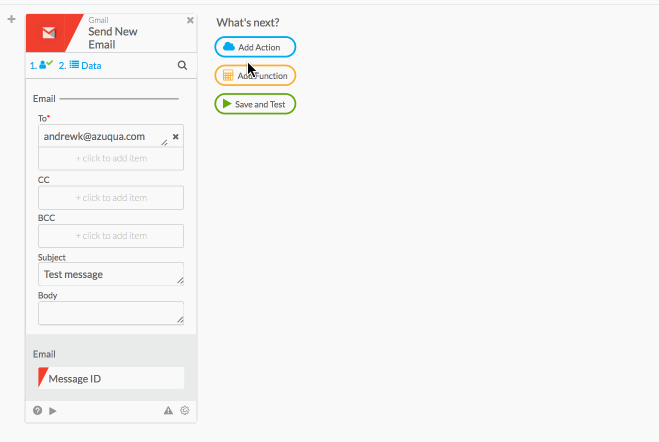
A Flow runs from left to right. Drag cards to order them.
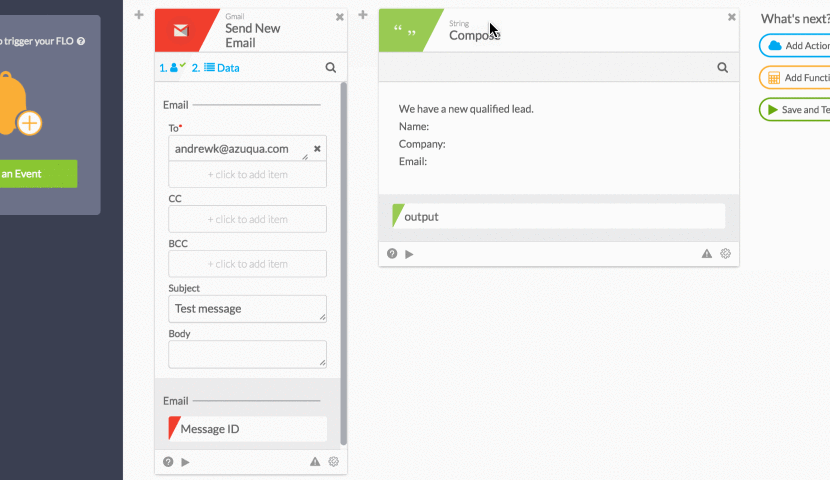
Drag and drop fields to send a value from one card to the next.
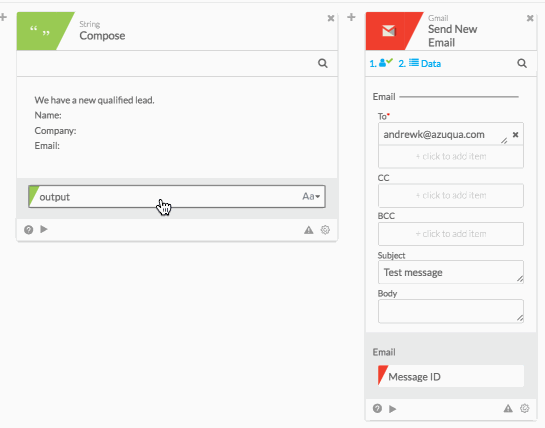
To see a Flow in action, click the Test button on the toolbar. Watch as data passes from one step to the next. Click in the Flow History pane to see past results.

