Monitor Option - “Every Time” or “List Mode”
The “List” label at the top of a monitor card means your Flow is set to run as follows:
- If it’s a polling monitor (e.g. checks Salesforce every 15 minutes for new leads), then the Flow will run exactly once each time it checks the application and will pass into the Flow a list of all of the new records, or an empty list if there were none.
- If it’s a webhook monitor (e.g. Smartsheet - Monitor New Rows) then the Flow runs as soon as Smartsheet notifies the Flow there are new rows, but unlike the default mode where the Flow will run once for each new row, a list mode Flow will get a list of all of the new rows.
The primary output of a Flow in this mode is the field called “list” that when expanded (the default view) shows the details of the objects that make up the list.
Working with lists of results is more complex but offers more power. For instance, you can build a Flow that notifies someone whenever there are fewer than 10 new customer leads in a day, or initiates a workflow whenever total sales during the week are greater than $1,000,000.
To work with lists, see the List Functions.
To switch in and out of list mode, use the monitor options button at the bottom of the application event card:
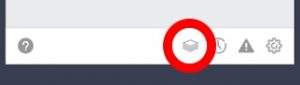
You cannot change the monitor setting if there are additional cards in the Flow because it completely alters the underlying structure of the Flow.
For more information on the “List Mode” option and other choices, see Monitor Options.
