App Actions and Functions
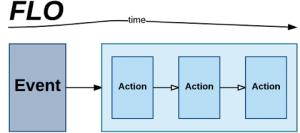
A Flow is a series of cards that run from left-to-right. The Event, when you provide one, is always the first card. Everything that follows is an Action.
There are two types of Actions you can add to your Flow:
- App Action
- Function
App Actions
App Actions are steps you add to your Flow that control other applications or web services. They can cause something to happen, such as send a message, add a new record, or update an existing record. Or they may get information from the application, such as search for records, look up customer info, or download a file.
When you click the App Action button, you choose the application you want to talk to, such as Salesforce, Slack or Gmail. Then you choose an action that is available for that application. The first time you choose to control an application, you’ll be prompted to authorize a connection to that application.
Functions
Functions are actions that come built into Azuqua. They allow you to:
- Control Flow Logic: This includes Branching so your Flow can run different actions conditionally, Error Handling, and other FLOW Control such as pause, repeat, or run another Flow.
- Manipulate Data: Basic operations are provided to read or transform any data passes through a Flow. This includes simple types such as Text (e.g. search and replace, compose a message), Numbers (e.g. add, multiply, round), True/False (e.g. and, or, not), Dates & Times (e.g. get the current date & time, calculate a new date & time), and Files (e.g. upload, download, convert). You can also work with richer types of data such as Objects (e.g. get values, construct), Lists (e.g. sort, filter, take action on each item), and Tables (search, add row, export to CSV).
- Advanced Operations: Includes HTTP actions, Encryption, and manipulating URLs, JSON, and XML.
When you click the Function button, you’ll see a list of categories to choose from, including a Most Popular category to give you an idea of what others are using in their Flows.
Putting It All Together
What makes Flows so powerful is the ability to map an output field from one step to the input field of a later step. For instance, you can drag an email name output from a Read Customer action and drop it into the input field of a Send Email action. Every time the Flow runs, the email from that specific customer will be used as the address to send the email to. Chain together multiple cards and map outputs to inputs to build Flows that tranform data, use logic to decide on next steps, and take actions using that data.
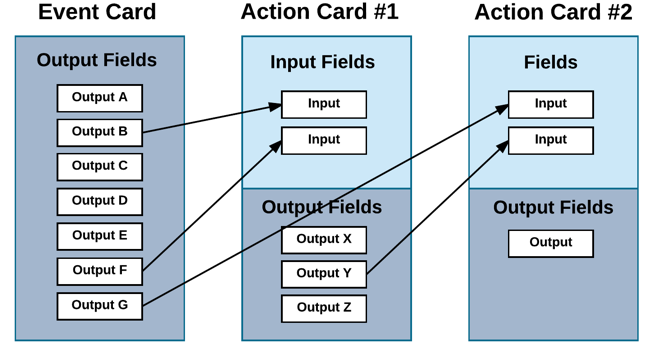
String together an Event with multiple Action steps to build Flows that can do things such as:
- Provide immediate notification and/or task assignment
- Synchronize data across cloud apps
- Automate routine tasks
