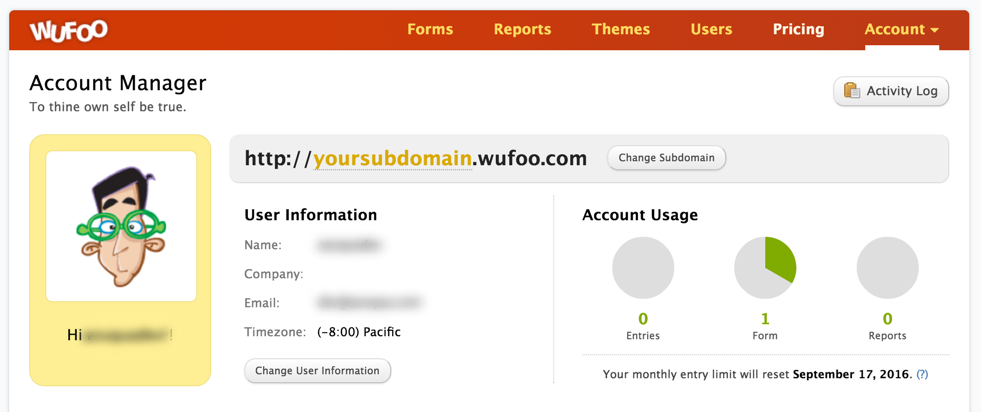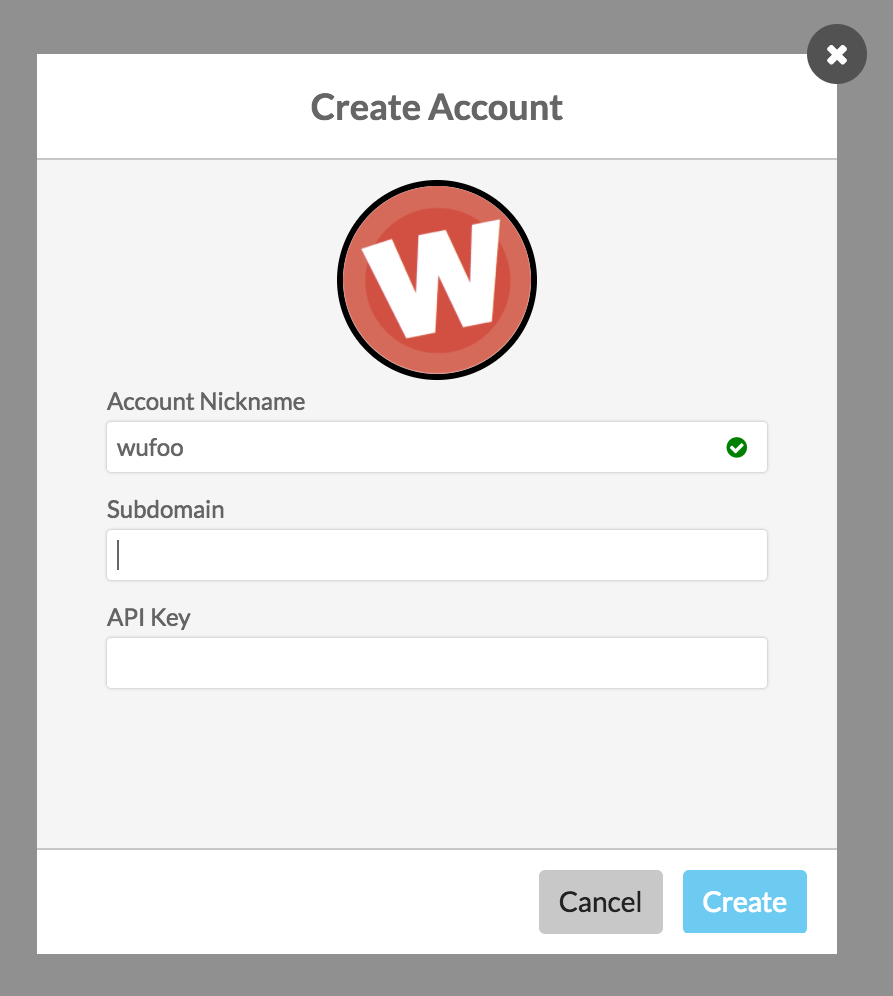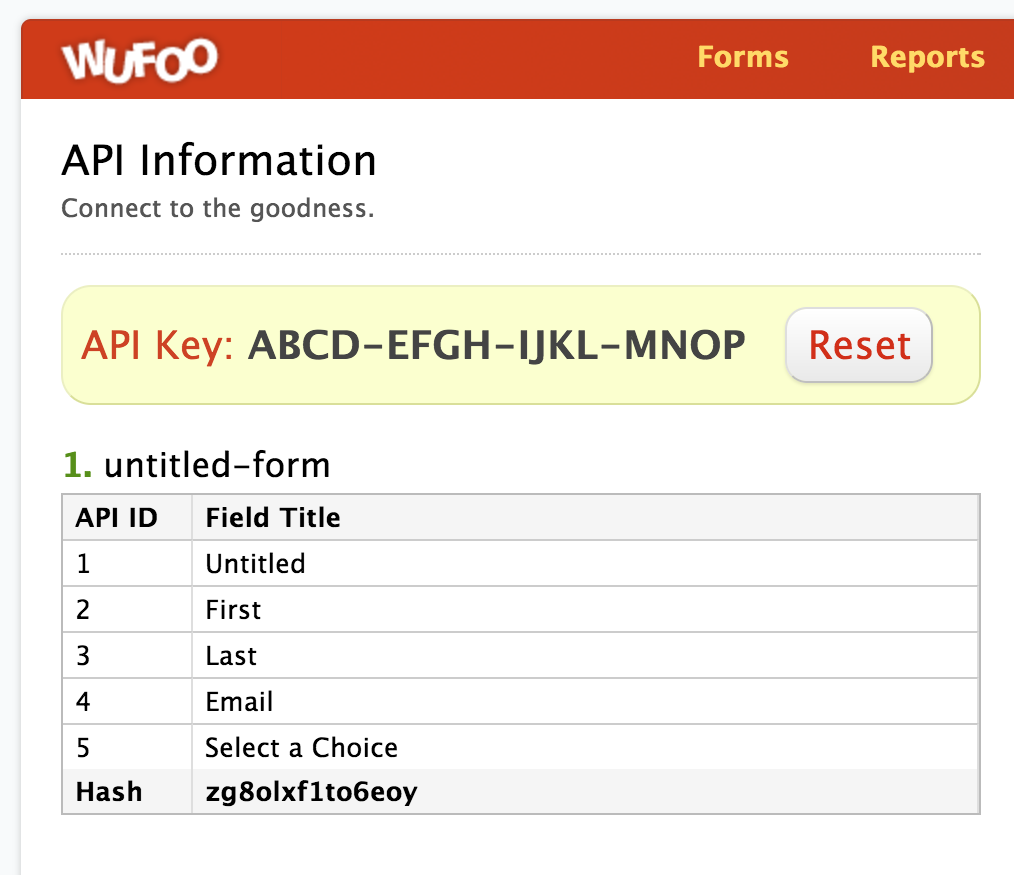Runs the Flow whenever there is a new entry for a form. This event uses a webhook so there is no need to set how often to check Wufoo – the Flow should run as soon as the new entry is added.
Every time a Flow is activated using this card Wufoo will be checked for a corresponding Webhook. If a Webhook doesn’t exist, then this card will create a new Webhook. Different Wufoo plans have different limits on the amount of Webhooks they can use. If the card isn’t able to create a Webhook, then it will fail to activate. To fix this error Webhooks in Wufoo need to be deleted.
Options
- Your Forms: Choose from the dropdown the Wufoo form you want to monitor.
Output Fields
EntryID (text): The ID that Wufoo uses to refer to the new entry. To get the values that were entered into the form, you’ll need to add a Read Entry card to your Flow and then pass this ID into the ID input on the Read Entry card.
Execution ID (text): This output field appears on every event card and is the unique ID to identify the execution instance (primarily used for advanced debugging purposes).